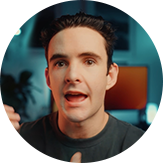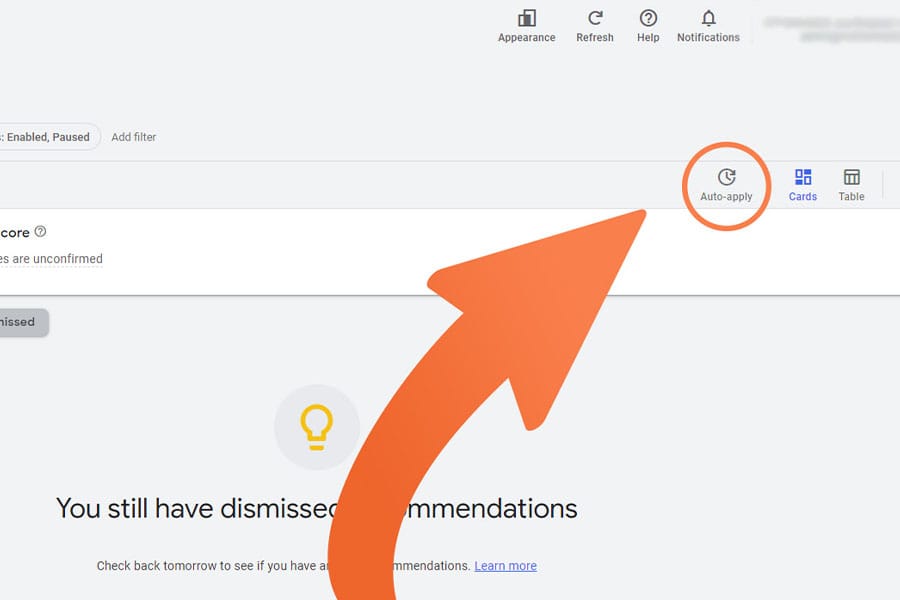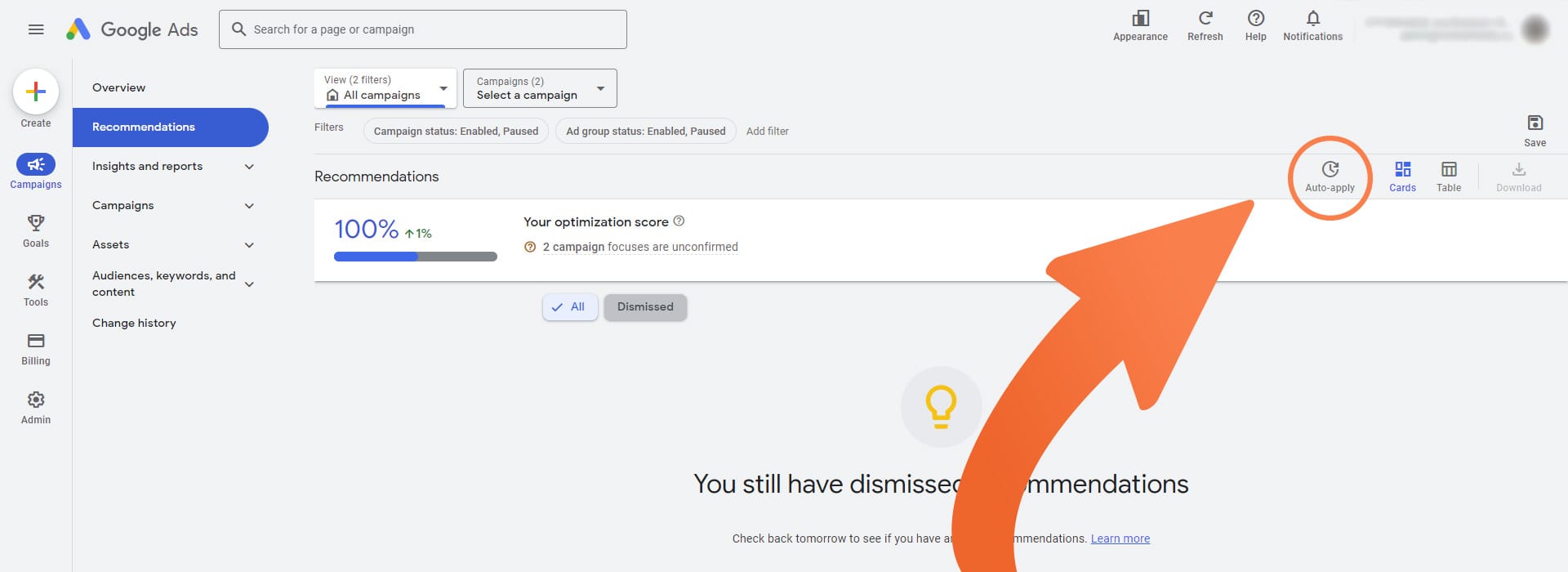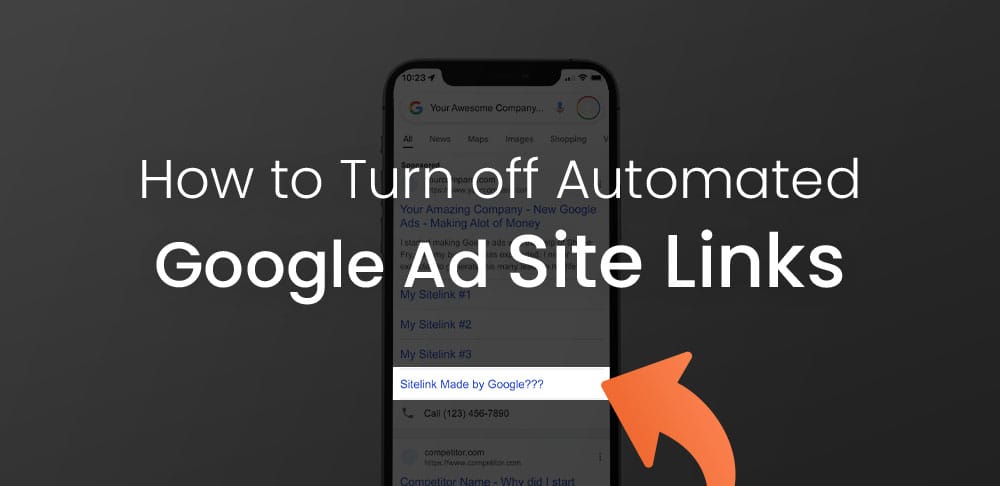So you’ve set up your Google Ads and noticed there are new headlines, keywords, objectives, etc? This is Google trying to generate you better results by expanding your reach and testing new varations to encourage more clicks. While this sounds amazing, a majority of the time it is wasting your ad spend and not aligning with your initial marketing strategy.
Over my years of experience with many ad accounts and business owners, there has never been a case where we would like to leave auto-apply recommendations on and I highly recommend you turn yours off too. Your ad campaigns will get messy, and you’ll be getting clicks for search terms that have very little to do with your product or service.
In this article I will show you how to disable auto-apply recommendations for the legacy and new 2024 Google Ad dashboard. Once you’ve disabled this feature you still have the ability to review and see all of the recommendations Google would have applied, but you have the choice to manually apply them as you see appropriate.
2024 Dashboard Guide:
1. Select all Campaigns
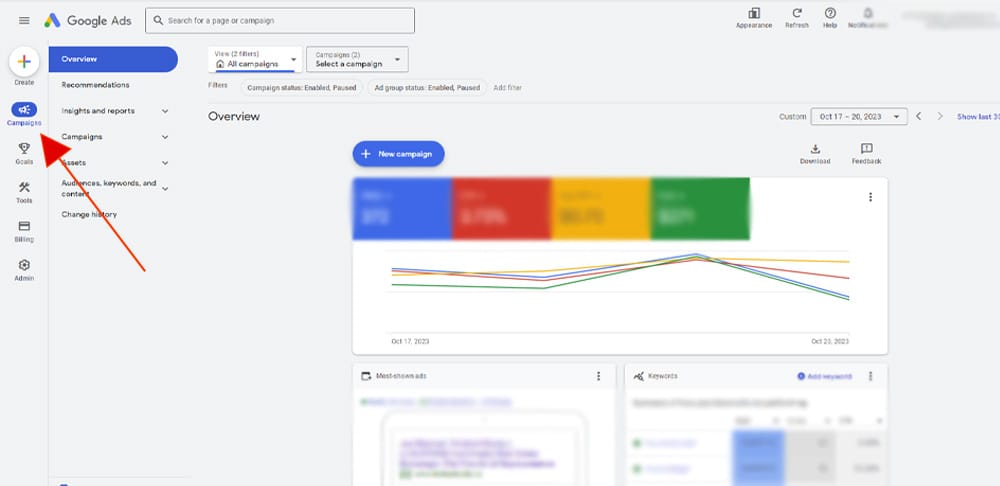
2. Make Sure All Campaigns are Selected

3. Select Recommendations
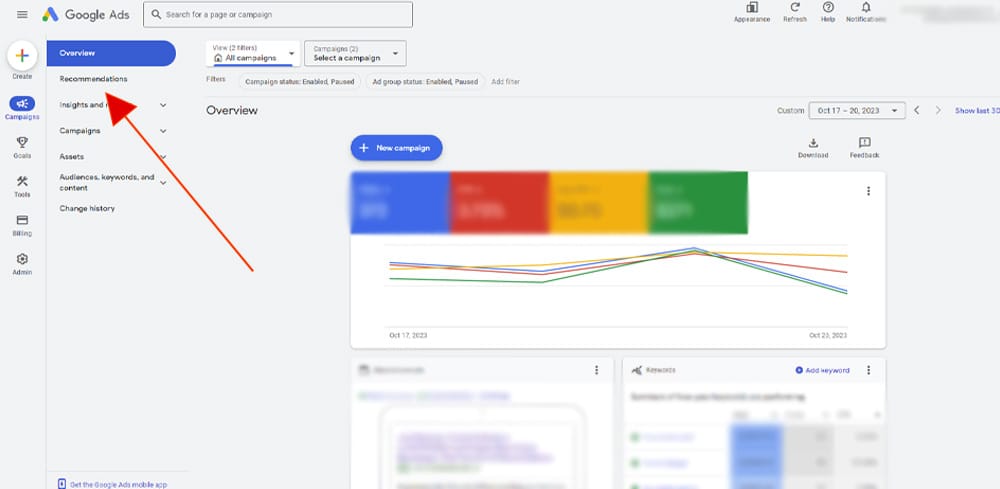
4. Select "Auto-Apply"
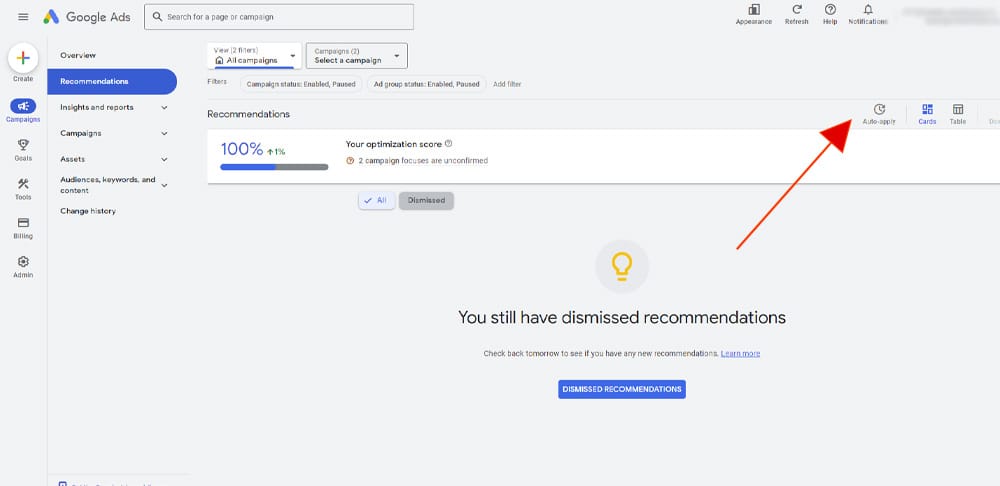
5. Review the Recommendations You’d Like to Manually Control
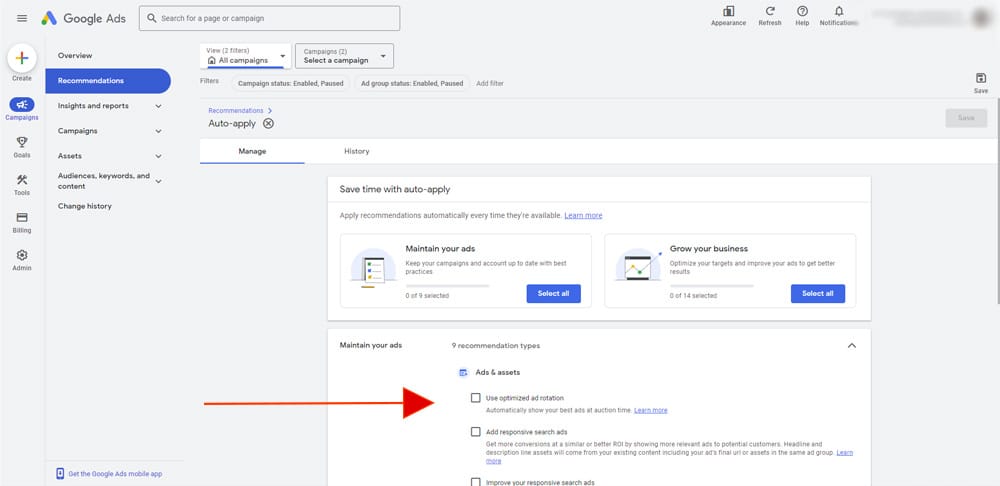
6. Apply & Save
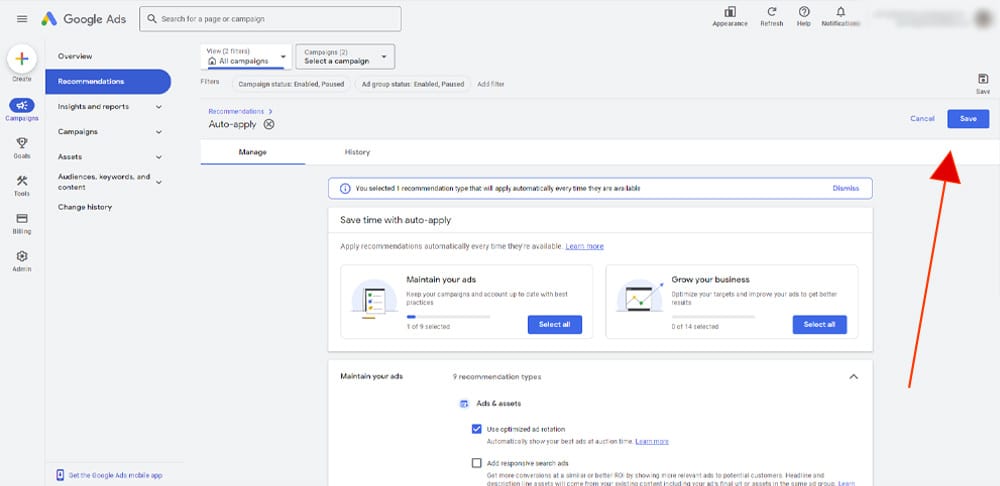
That's it! Pretty easy setting to locate and turn off but doing so makes a huge difference in your strategy, account management, and results. Don’t forget that once this setting is turned off you can still select recommendations to view any suggestions Google has for your campaigns. You will see new recommendations daily so don’t feel overwhelmed and think your ads aren’t set up or optimized properly. If you have any doubts please feel free to check out my Google Ad services here, and I would be happy to help.
Another setting Google has automatically applied is automatic sitelinks and extensions, but this one is a little more tricky to locate and could be wasting hundreds of dollars in ad spend.
Check it out here to make sure you have this setting disabled:
Legacy Dashboard Guide:
As of 2024 the dashboard we are all familiar with and love will be gone. If you are reading this before Google is forcing you to switch you can find the steps below which are slightly different than the new dashboard.
1. Select All Campaigns
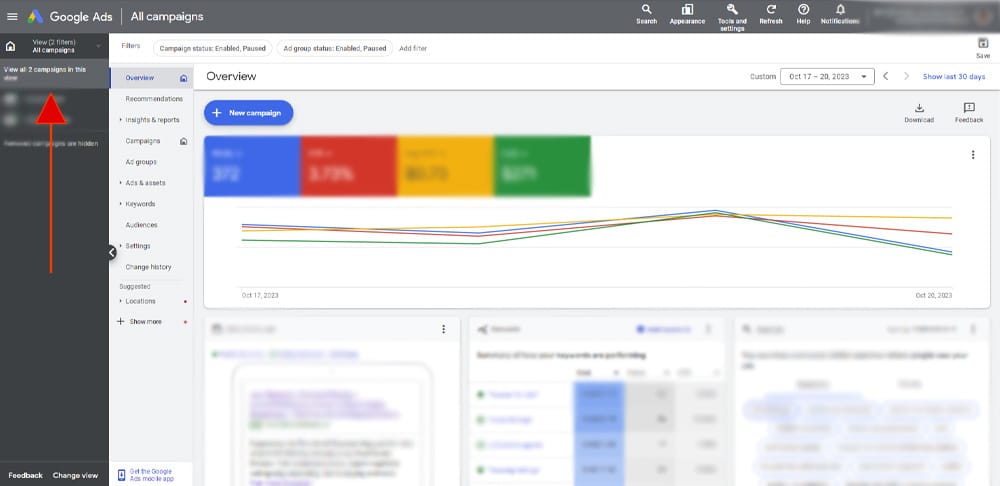
2. Select Recommendations
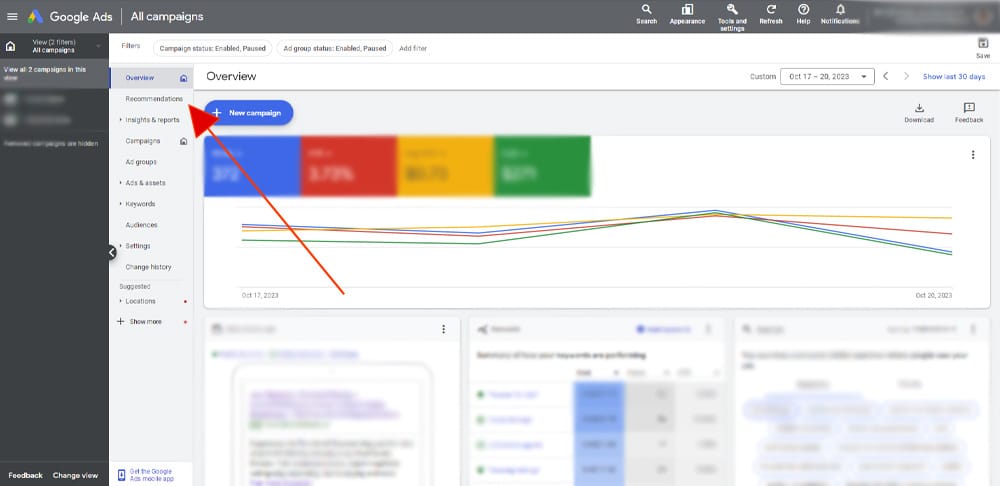
3. Select “Auto-Apply”
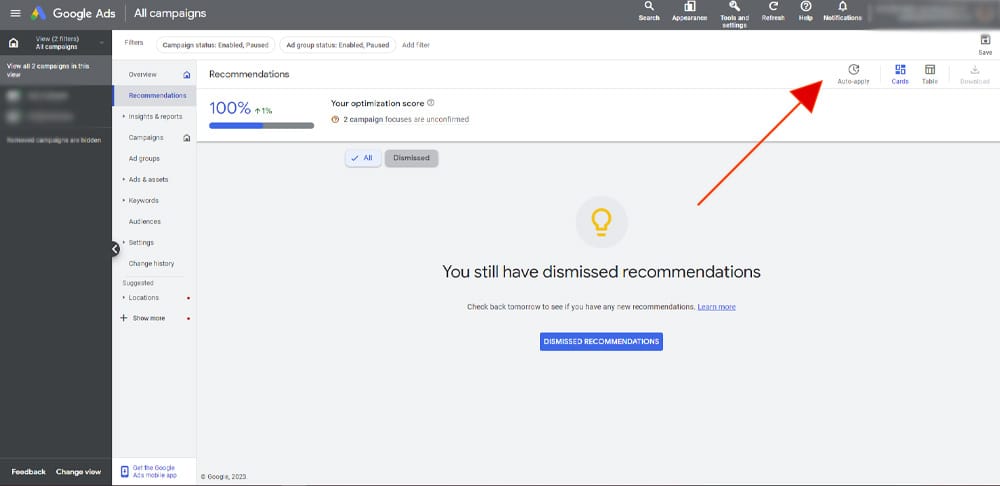
4. Review the Recommendations You’d Like to Manually Control
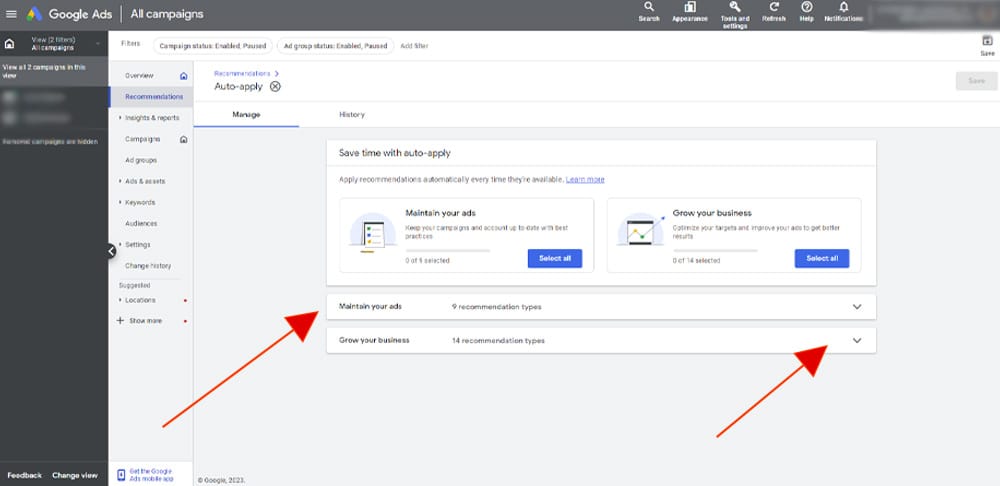
5. Apply & Save
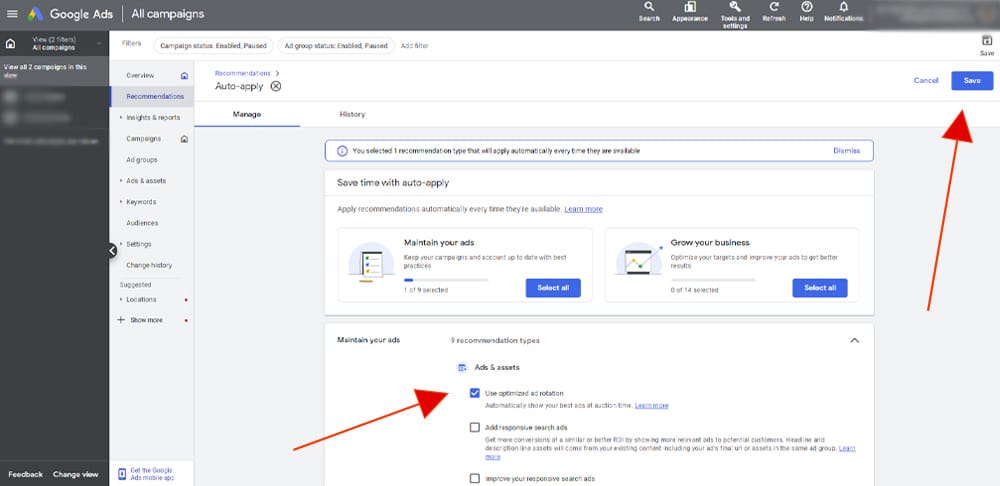
Conclusion
Google Ads are extremely complicated and can cause unwanted stress when you suddenly stumble across a setting like this that was wasting your ad spend. If you are interested in hiring an expert to completely take over your ad account so you don’t have to worry about your Google Ad Campaigns, click here to checkout my work, services and results!
Ready to Grow Your Social Media & Ads Sales?