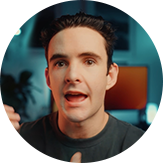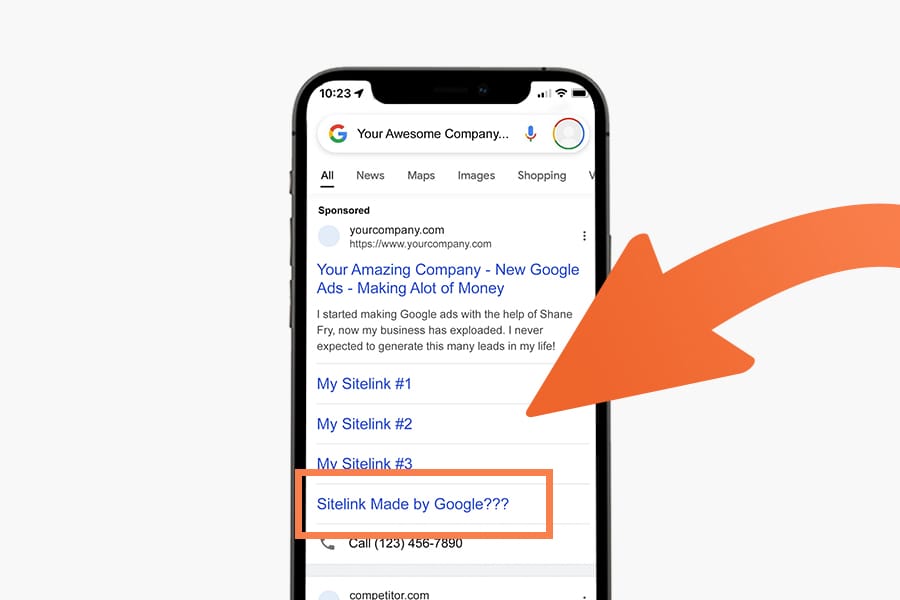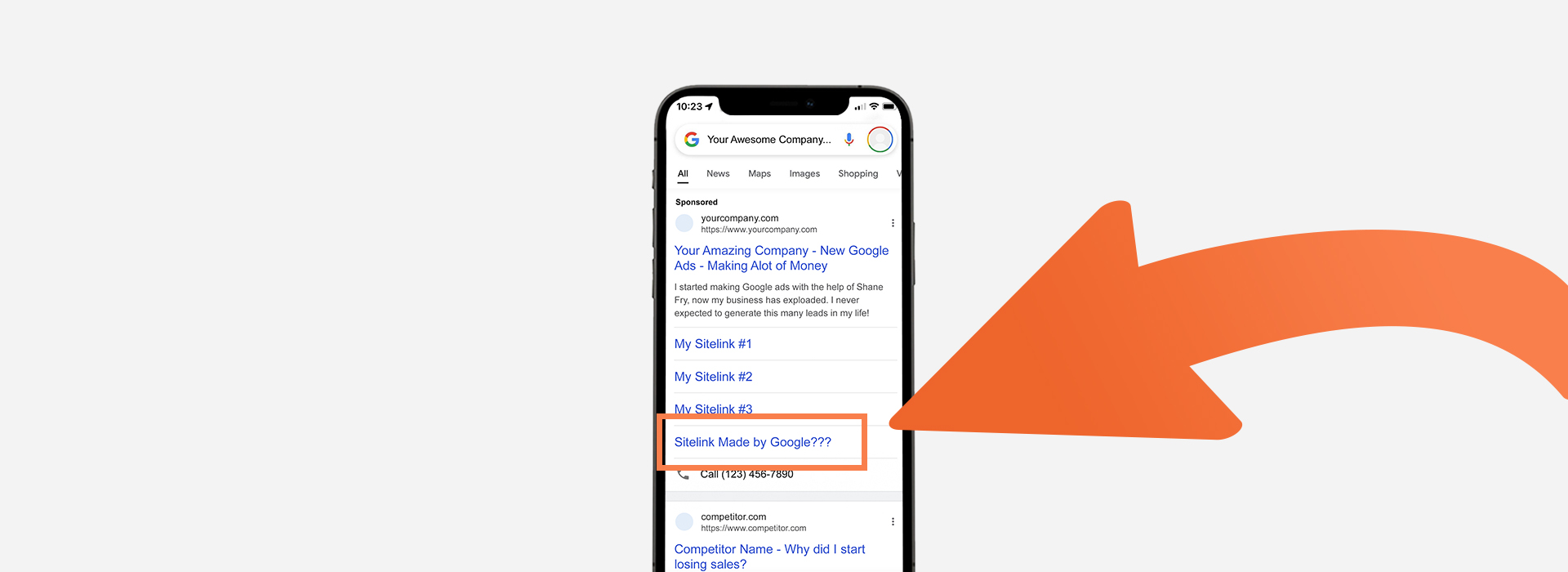Are you a business owner or digital marketer like me and searched your own keywords to see what your ads looked like live, and to your surprise there is a sitelink extension showing up that you didn’t create? Google does this for many reasons, but a majority of the time the sitelinks they create don't align with your marketing strategy and end up wasting ad spend.
To disable automated extensions in Google ads select your Campaign > click Assets > click More > click Account-level Automated Assets > click Account-level Automated Assets Settings tab to open your automated extension settings where you can disable this setting. If you keep reading, I have created a step-by-step visual guide for the new 2024 and the legacy dashboard.
2024 Dashboard Guide:
1. Select all Campaigns
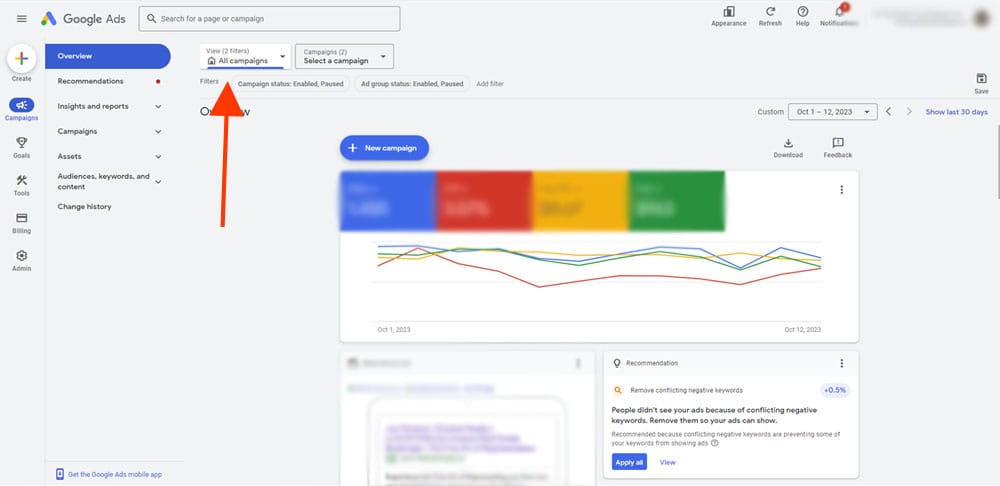
2. Click “Assets” dropdown and select “Assets”
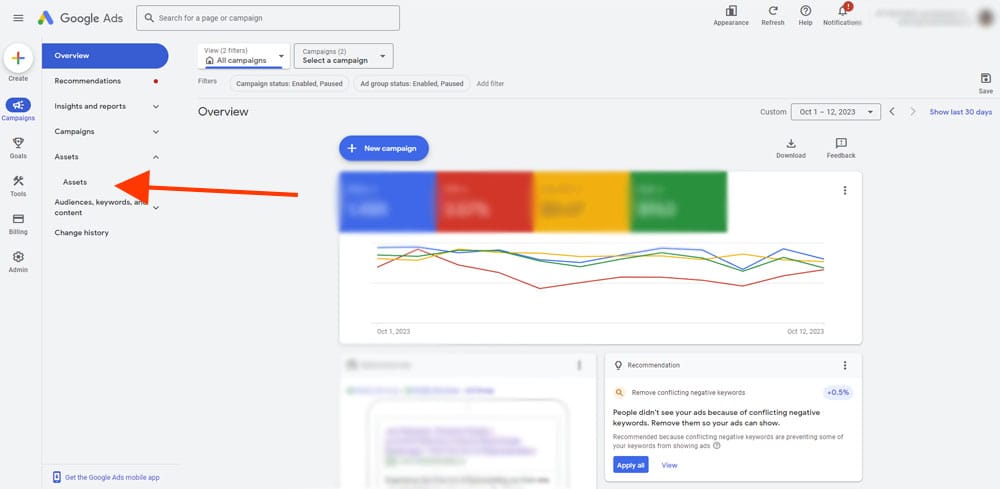
3. Select “More” on the right side and click “Account-level automated assets”
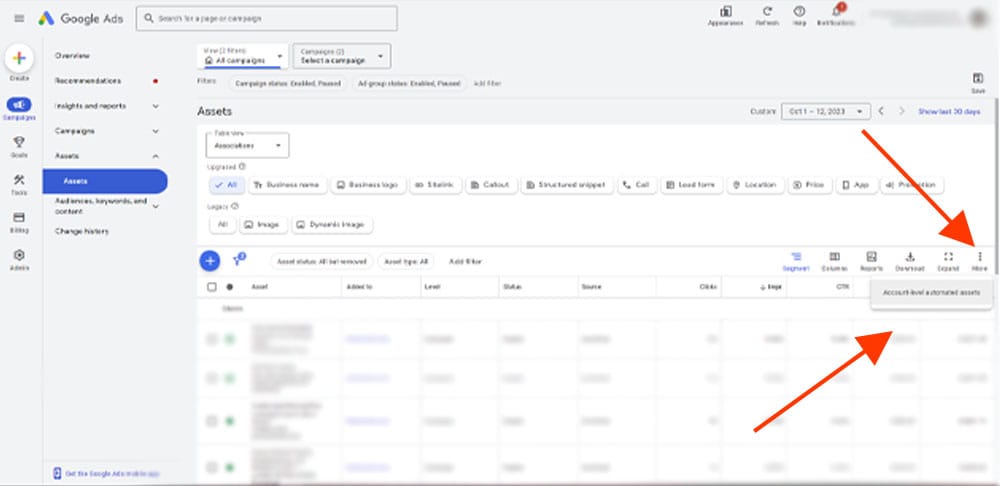
4. Select “Account-level automated assets settings” tab
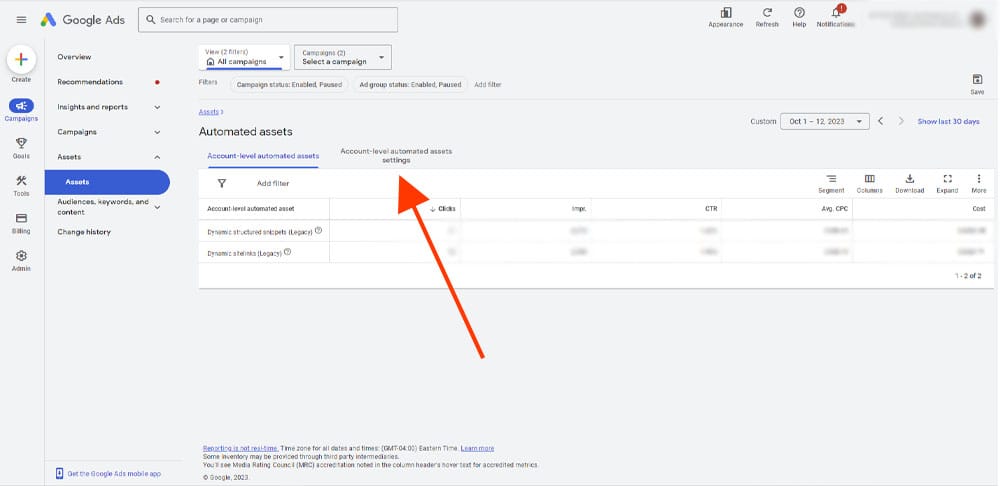
5. Locate “Dynamic Sitelinks” and turn off
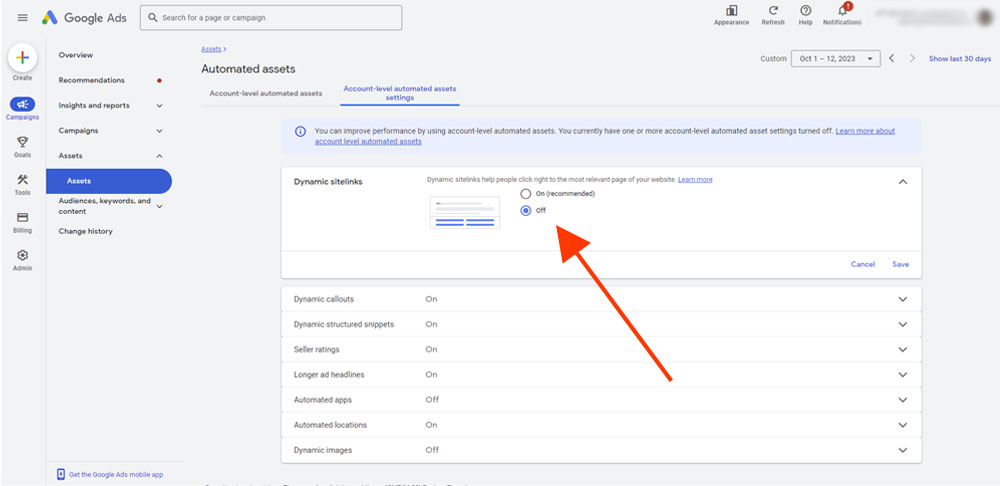
6. Select a reason and click save
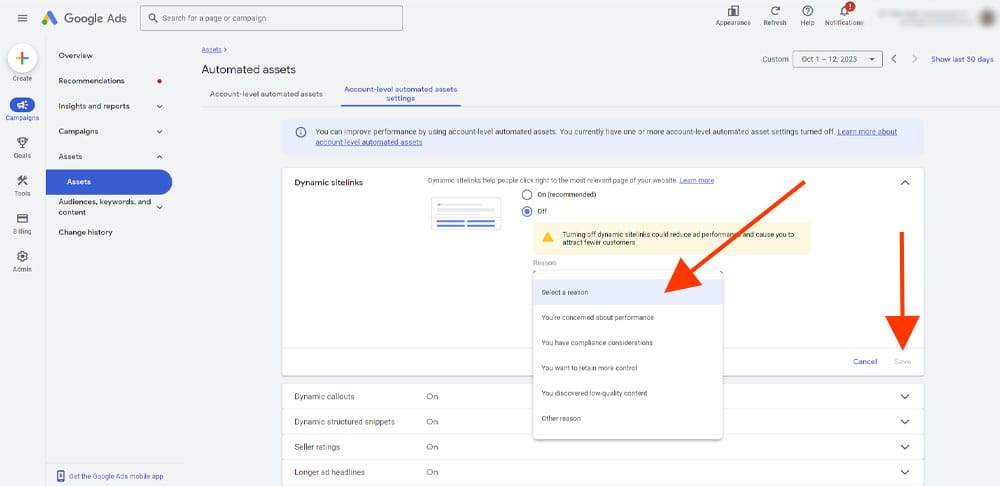
Summary:
Google is known for hiding these settings and making it extremely difficult to locate. But after this tutorial you can now easily turn automated extensions off to stop wasting ad spend on unwanted clicks to random landing pages on your website.
Keep in mind Google is extremely smart so they choose to create certain extensions for a good reason. I would look into which extensions were created and consider adding them to your marketing strategy because they were most likely getting clicks which means there was interest.
If you’re a business owner who is running your own Google Ad account and is getting annoyed to keep stumbling across unwanted issues, it may be a good idea to consider bringing in external help. If that's something you are potentially interested in, you can checkout my Digital Marketing services by clicking here.
Legacy Dashboard Guide:
As of 2024 the dashboard we are all familiar with and love will be gone. If you are reading this before Google is forcing you to switch you can find the steps below which are slightly different than the new dashboard.
1. Select “Ads & Assets”
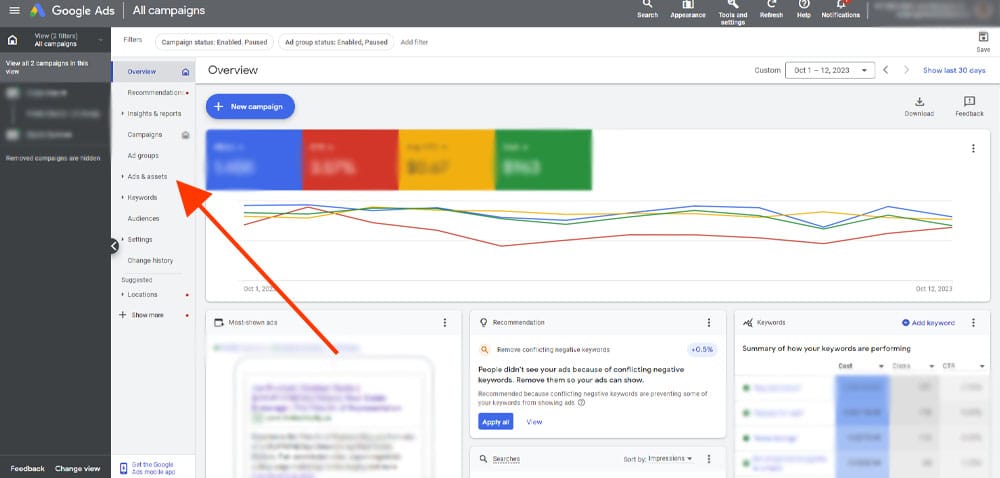
2. Select “Assets”
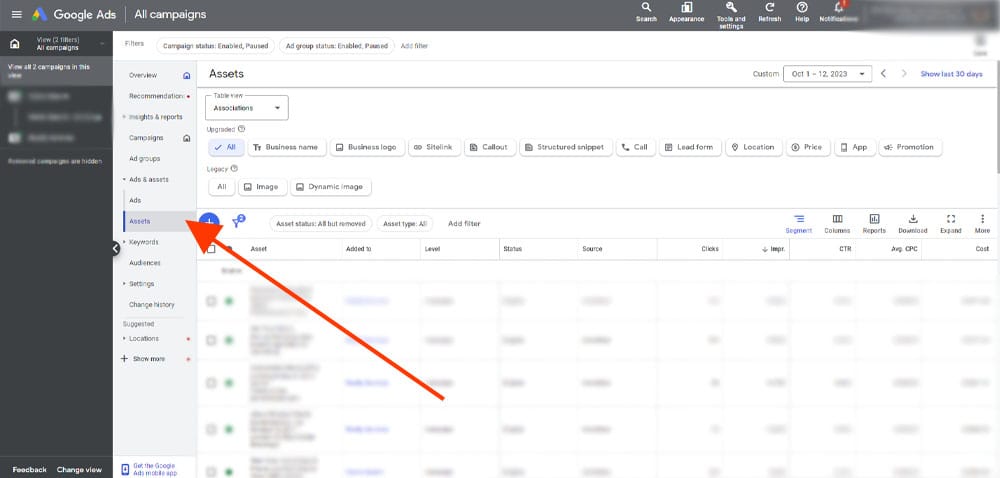
3. Select “More” on the right side, and click “Account-level automated assets”
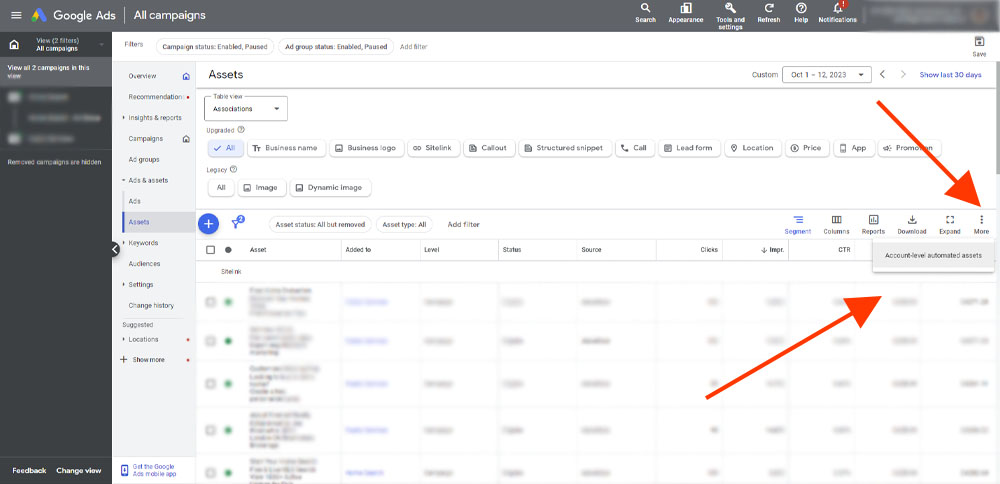
4. Select “More” on the right side, and click “Advanced Settings”
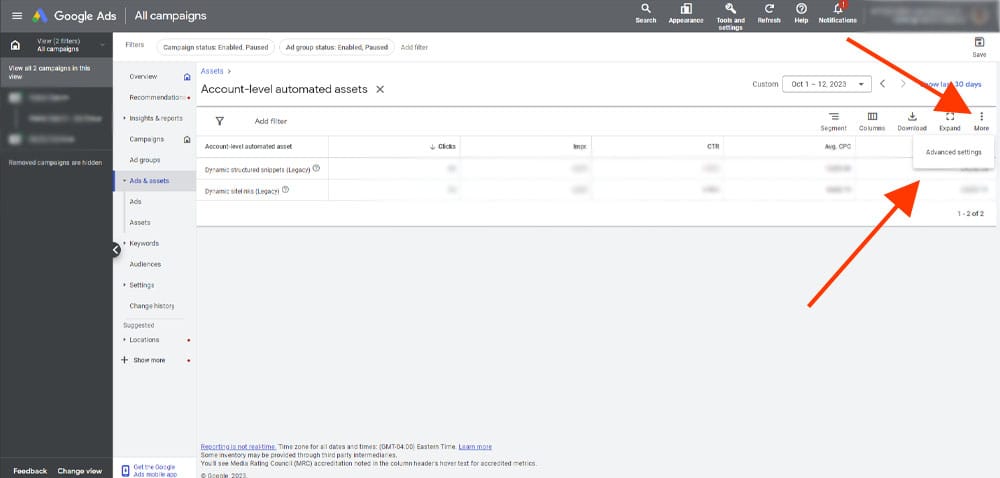
5. Locate “Dynamic Sitelinks” and turn off
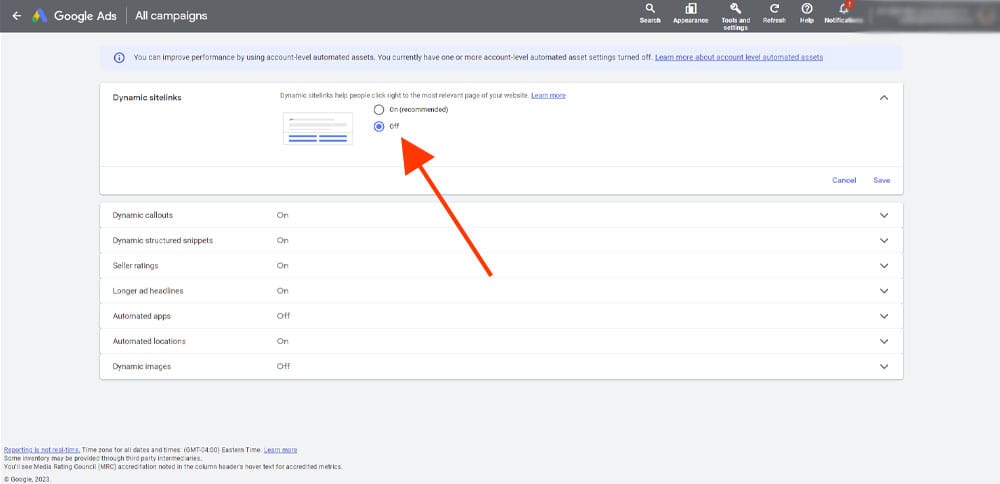
6. Select a reason and save
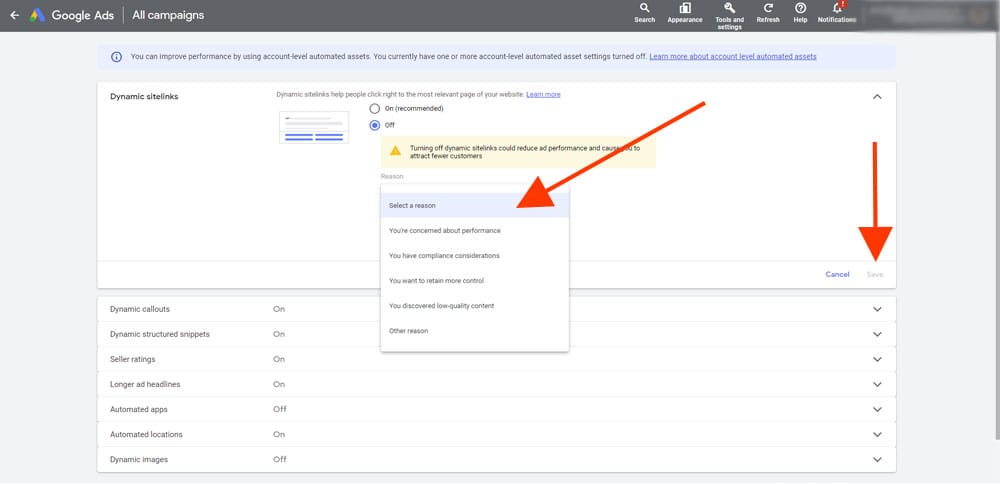
Conclusion
Google Ads are extremely complicated and can cause unwanted stress when you suddenly stumble across a setting like this that was wasting your ad spend. If you are interested in hiring an expert to completely take over your ad account so you don’t have to worry about your Google Ad Campaigns, click here to checkout my work, results, and services!
Ready to Grow Your Social Media & Ads Sales?