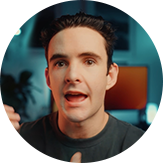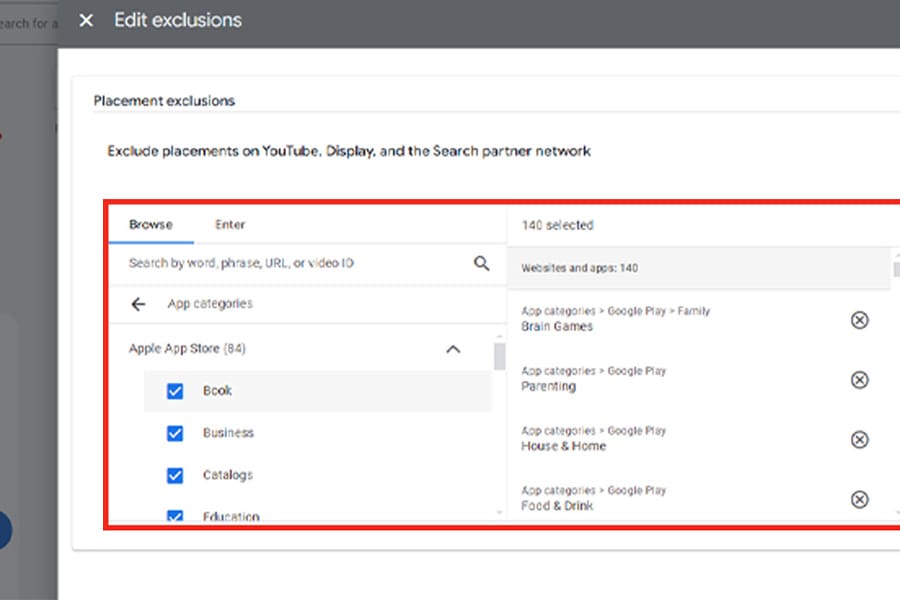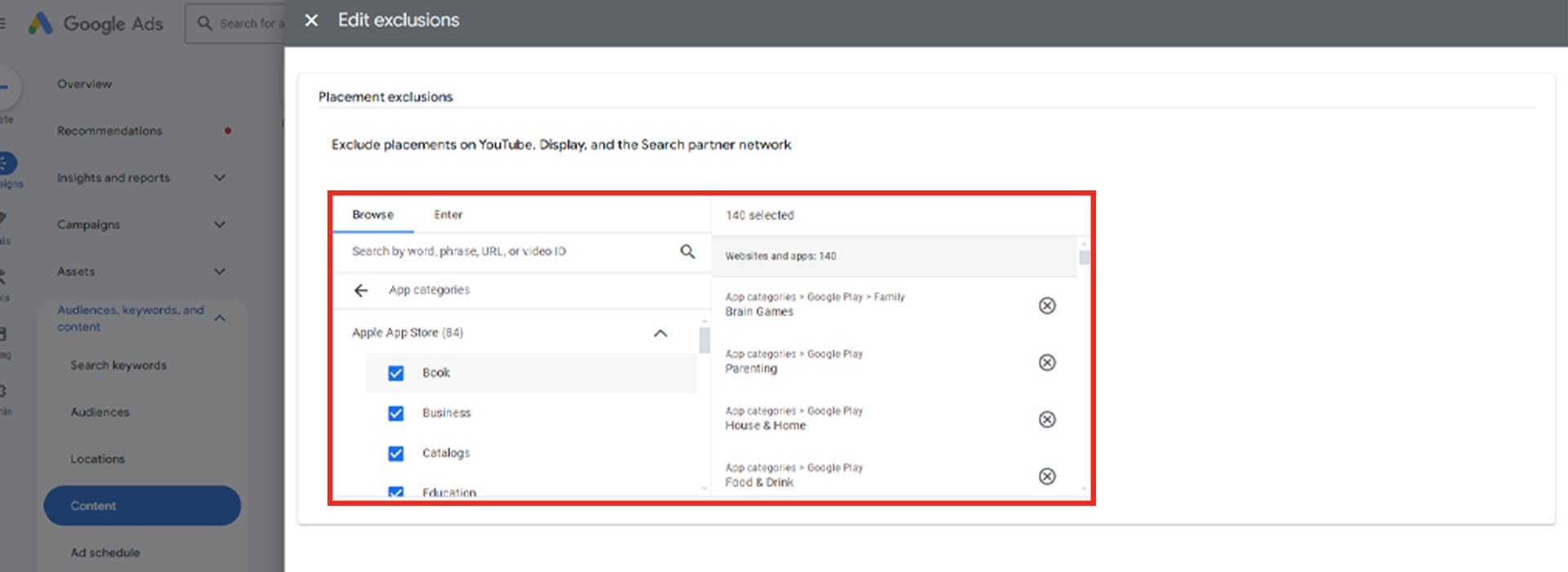Tired of your Google Ads budget being wasted on mobile apps? These app placements often lead to accidental clicks, especially from kids or at forced app paywalls, providing little to no value. To protect your campaigns, I’ll show you how to permanently block all app placements across your entire account. This way, you can focus your budget where it counts. Let’s dive in!
1. Select "All Campaigns"
Log into your Google Ads account. In the left-hand menu, select "All Campaigns". This gives you access to settings across your entire account.
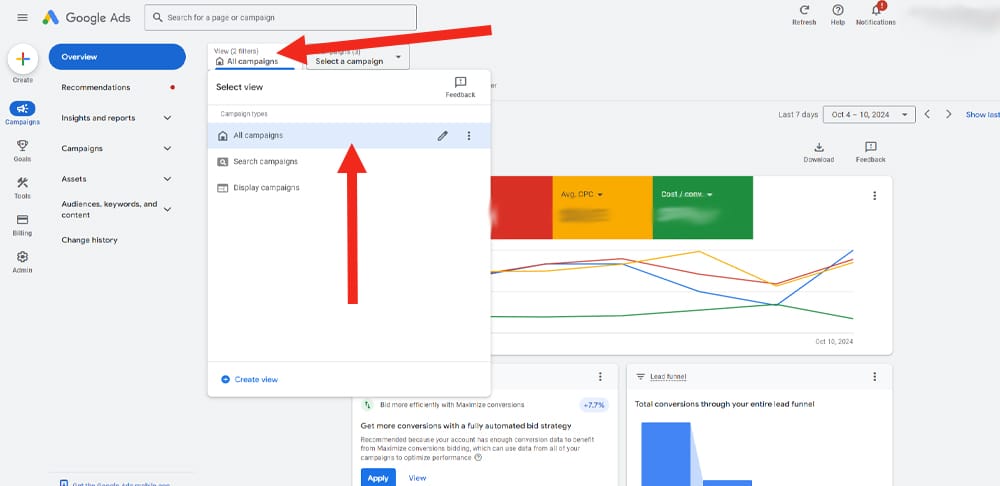
2. Navigate to "Audiences, Keywords, and Content"
In the left sidebar, click on "Audiences, keywords, and content". This section holds the controls for managing your targeting and exclusions.
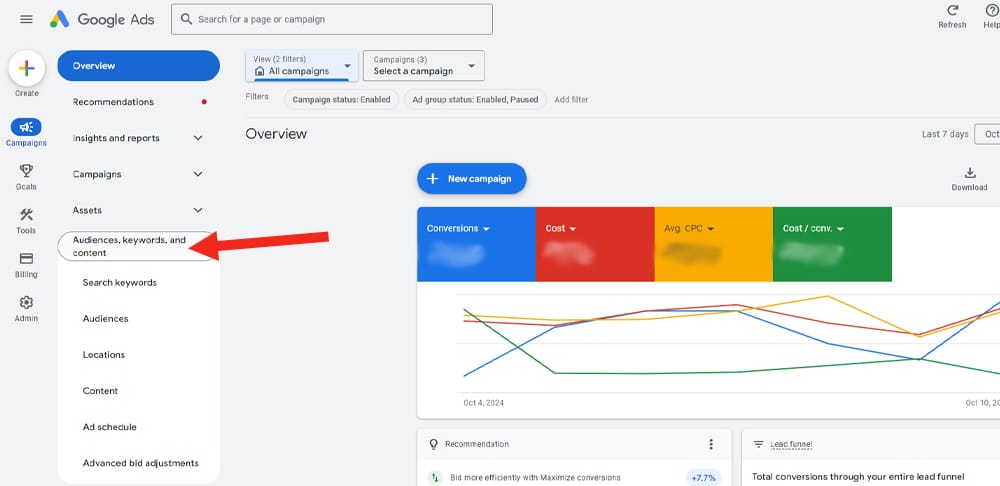
3. Click on "Content"
Within the dropdown under "Audiences, keywords, and content," click on "Content". This is where you can manage placements and exclusions.
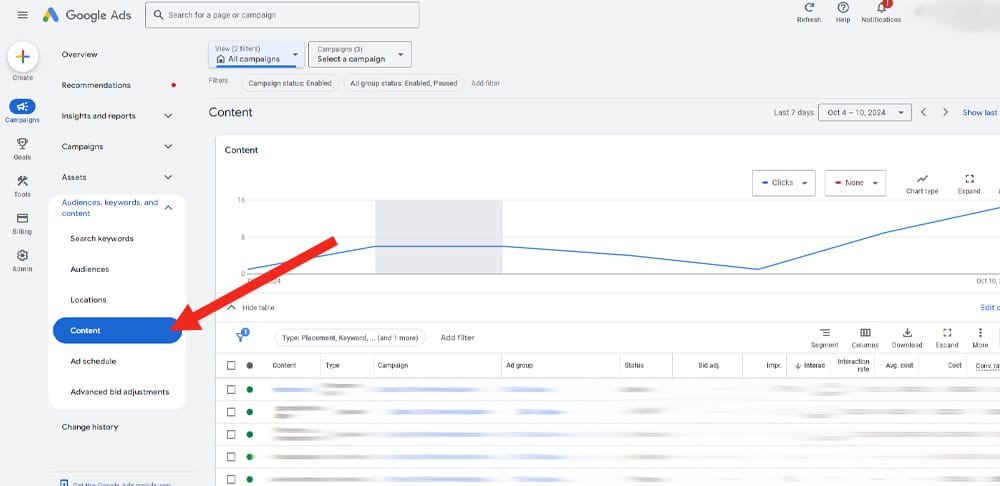
4. Scroll Down to "Exclusions"
Scroll down the page until you find "Exclusions". This is the section where you can set up which placements your ads should avoid.
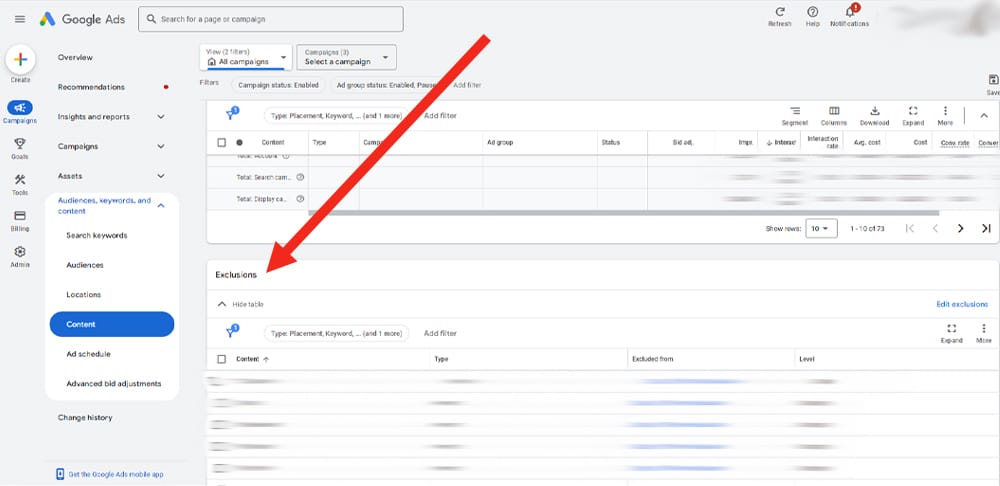
5. Click "Edit Exclusions"
Click on the "Edit Exclusions" button. This will bring up options for adding new exclusions.
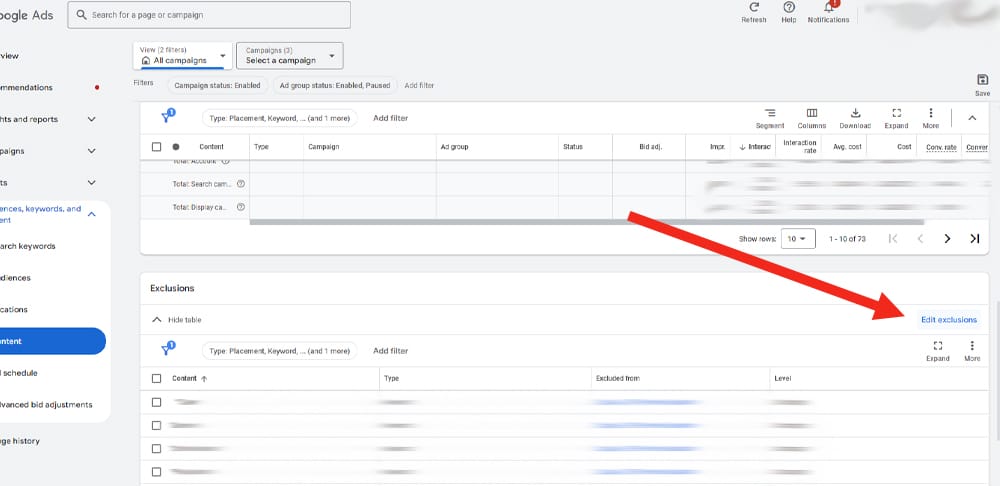
6. Set Exclusions at the "Account" Level
Make sure you’re excluding these placements for your entire account, not just a campaign or ad group. Click on the "Account" tab to apply this setting globally.
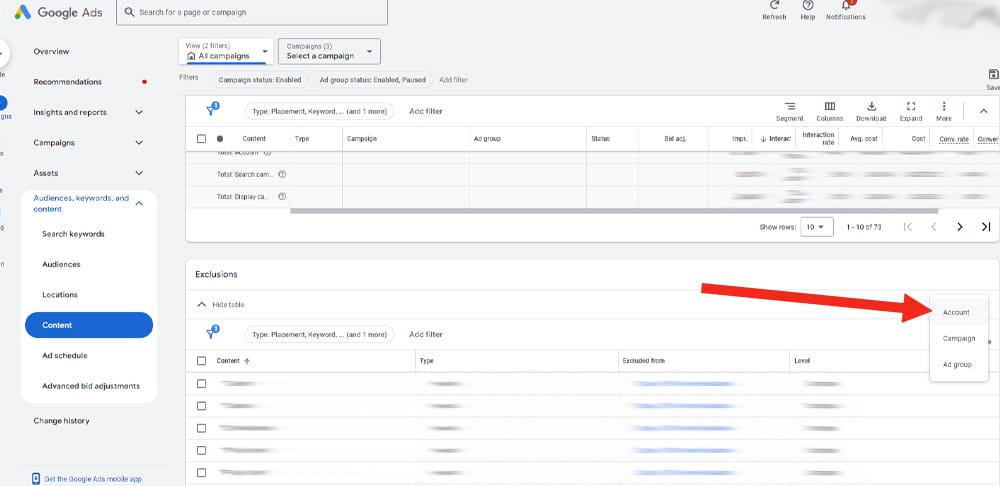
7. Choose "App Categories"
Next, select "App Categories". This option lets you exclude entire categories of mobile apps.
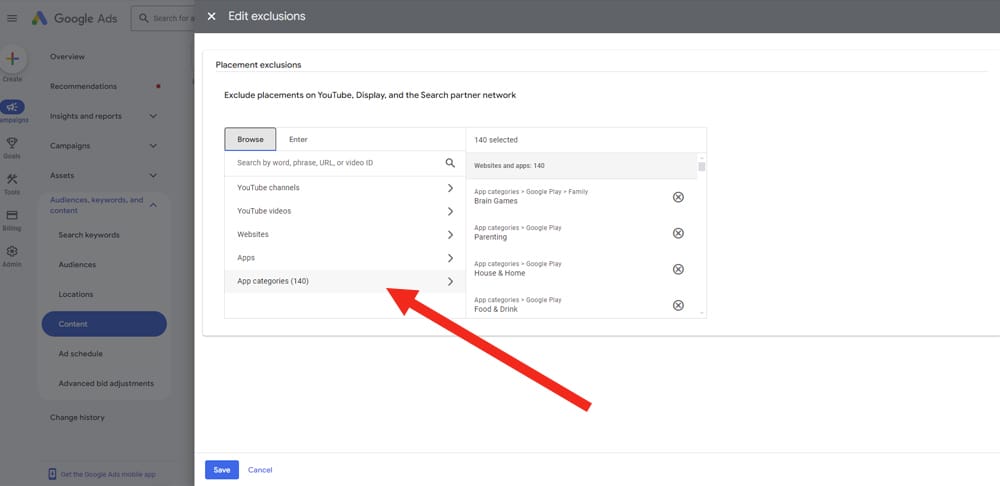
8. Select All 140 Categories for Apple and Google Play
To fully block mobile app placements, you’ll need to select all 140 categories listed under both Apple and Google Play. Yes, it’s a bit of a hassle, but it’s the only way to ensure complete exclusion. The amount of categories could be more or less by the time you are reading this article*
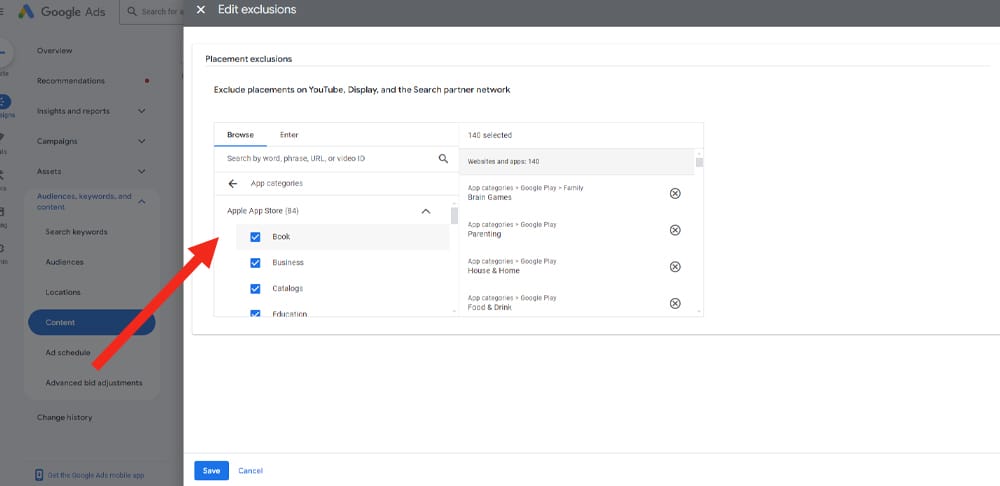
9. Expand Each Category to Click Them All & Save
Don’t forget to expand every category to ensure you’ve clicked all subcategories. This is critical for a comprehensive block.
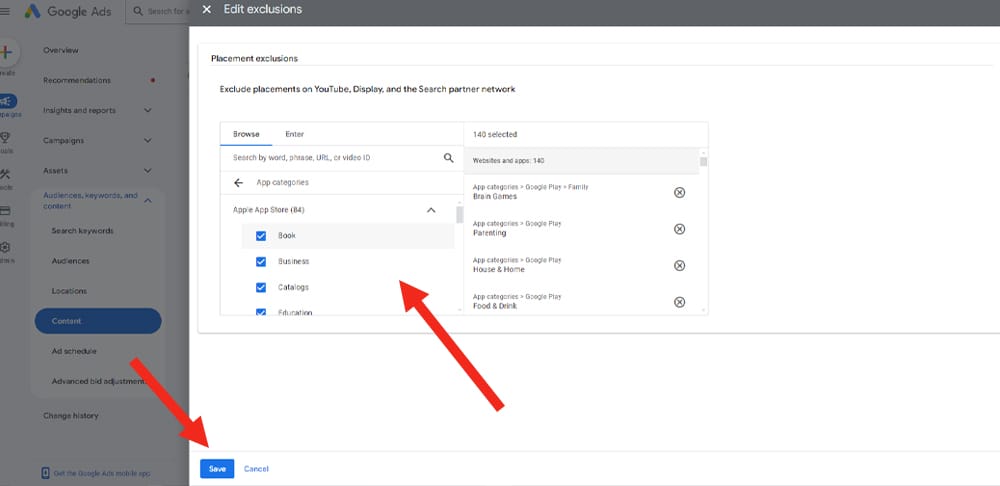
Summary:
And that’s it! By following these steps, you’ve now ensured that your ads won’t appear in any mobile apps, safeguarding your budget from low-quality clicks. Anyways, I hope this guide helps you get more control over your ad placements and improve your campaign results. If you'd like more help with your Google Ads account, you can checkout my services by clicking here and I'd be happy to help!
Ready to Grow Your Social Media & Ads Sales?